Dans cet article, découvrez comment utiliser SharePoint pour créer une application de suivi des entretiens de recrutement. Grâce à quelques ajustements en JSON, vous pouvez transformer une simple liste en un outil visuel et interactif pour gérer chaque étape du recrutement.
Pourquoi utiliser SharePoint pour le suivi des entretiens ?
SharePoint offre une flexibilité et des capacités de personnalisation pour les équipes RH qui souhaitent optimiser leurs processus de recrutement. Avec une bonne structuration de liste et des personnalisations en JSON, vous pouvez visualiser le statut de chaque candidat, identifier rapidement où ils en sont dans le processus, et assurer un suivi rigoureux des étapes clés.
Étapes pour transformer votre liste SharePoint en application de suivi d’entretien
- Créez ou préparez une liste SharePoint avec les colonnes nécessaires pour le suivi des entretiens (Nom, Prénom, Date de l’entretien, Statut, Commentaires, etc.).
- Utilisez le JSON pour personnaliser la présentation des colonnes. Par exemple, vous pouvez afficher les étapes sous forme de badges de couleur pour chaque statut (En cours, Rejeté, Accepté).
- Configurez des vues pour organiser les candidats par étape et simplifiez l’accès aux informations critiques.
Le code JSON pour la personnalisation de votre liste
Utilisez le code JSON suivant pour ajouter un visuel unique à votre liste. Ce code permet de mettre du style sur les étapes du processus d’entretien en fonction du statut du candidat :
{
"$schema": "https://developer.microsoft.com/json-schemas/sp/v2/row-formatting.schema.json",
"hideSelection": true,
"hideColumnHeader": true,
"rowFormatter": {
"elmType": "div",
"children": [
{
"elmType": "div",
"style": {
"padding": "30px",
"border": "1px solid #ccc",
"box-shadow": "0 0 5px #ccc"
},
"children": [
{
"elmType": "div",
"children": [
{
"elmType": "div",
"style": {
"display": "inline-block",
"padding": "0px 0px 20px 10px"
},
"txtContent": "[$Title]",
"attributes": {
"class": "ms-fontSize-20"
},
"children": [
{
"elmType": "div"
}
]
}
]
},
{
"elmType": "div",
"style": {
"display": "flex"
},
"children": [
{
"elmType": "div",
"attributes": {
"class": "ms-fontSize-42"
},
"txtContent": "=if([$Value] ==0,'0️⃣',if([$Value] ==1,'1️⃣',if([$Value] ==2,'2️⃣',if([$Value] ==3,'3️⃣',if([$Value] ==4,'4️⃣','')))))"
},
{
"elmType": "div",
"style": {
"padding-left": "20px",
"display": "flex",
"justify-content": "center",
"align-items": "center"
},
"children": [
{
"elmType": "div",
"children": [
{
"elmType": "div",
"style": {
"background-color": "#eee",
"border-radius": "25px",
"width": "380px",
"display": "table"
},
"children": [
{
"elmType": "div",
"style": {
"display": "table-cell",
"background-color": "=if([$Value]==0,'#FF2C05',if([$Value]==1,'#FD6104',if([$Value]==2,'#FD9A01',if([$Value]==3,'#FFCE03',if([$Value]==4,'#FEF001','Orange'))))",
"width": "=if(length([$Value])==0 || [$Value]==0 ,'0px',if([$Value]==1 ,'100px',if([$Value]==2 ,'190px',if([$Value]==3 ,'280px',if([$Value]==4 ,'380px','0px')))))",
"height": "13px",
"padding-left": "5px",
"border-radius": "25px",
"vertical-align": "middle",
"text-align": "left"
},
"children": [
{
"elmType": "div",
"style": {
"display": "=if(length([$Value])==0 || [$Value]==0 ,'none','inline-block')",
"background-color": "white",
"border-radius": "5px",
"height": "10px",
"width": "10px",
"cursor": "pointer"
},
"customRowAction": {
"action": "setValue",
"actionInput": {
"Value": "0"
}
}
},
{
"elmType": "div",
"style": {
"display": "=if([$Value]>=1,'inline-block' ,'none')",
"background-color": "white",
"border-radius": "5px",
"height": "10px",
"width": "10px",
"margin-left": "80px",
"cursor": "pointer"
},
"customRowAction": {
"action": "setValue",
"actionInput": {
"Value": "1"
}
}
},
{
"elmType": "div",
"style": {
"display": "=if([$Value]>=2 ,'inline-block' ,'none')",
"background-color": "white",
"border-radius": "5px",
"height": "10px",
"width": "10px",
"margin-left": "80px",
"cursor": "pointer"
},
"customRowAction": {
"action": "setValue",
"actionInput": {
"Value": "2"
}
}
},
{
"elmType": "div",
"style": {
"display": "=if(Number([$Value]>=3) ,'inline-block' ,'none')",
"background-color": "white",
"border-radius": "5px",
"height": "10px",
"width": "10px",
"margin-left": "80px",
"cursor": "pointer"
},
"customRowAction": {
"action": "setValue",
"actionInput": {
"Value": "3"
}
}
},
{
"elmType": "div",
"style": {
"display": "=if([$Value]>=4 ,'inline-block' ,'none')",
"background-color": "white",
"border-radius": "5px",
"height": "10px",
"width": "10px",
"margin-left": "80px",
"cursor": "pointer"
},
"customRowAction": {
"action": "setValue",
"actionInput": {
"Value": "4"
}
}
},
{
"elmType": "div",
"style": {
"position": "absolute",
"border": "2px solid #eee",
"display": "inline-block",
"background-color": "white",
"border-radius": "50%",
"height": "40px",
"width": "40px",
"box-shadow": "0 0 5px #eee",
"margin-left": "=if([$Value]==0,'-20px','-23px')",
"margin-top": "=if([$Value]==0,'-23px','-15px')"
}
}
]
},
{
"elmType": "div",
"style": {
"display": "=if([$Value]==0 ,'inline-block','none')",
"background-color": "white",
"border-radius": "5px",
"height": "10px",
"width": "10px",
"cursor": "pointer"
},
"customRowAction": {
"action": "setValue",
"actionInput": {
"Value": "0"
}
}
},
{
"elmType": "div",
"style": {
"display": "=if([$Value]>=1 ,'none','inline-block')",
"background-color": "white",
"border-radius": "5px",
"height": "10px",
"width": "10px",
"margin-left": "80px",
"cursor": "pointer"
},
"customRowAction": {
"action": "setValue",
"actionInput": {
"Value": "1"
}
}
},
{
"elmType": "div",
"style": {
"display": "=if([$Value]>=2 ,'none','inline-block')",
"background-color": "white",
"border-radius": "5px",
"height": "10px",
"width": "10px",
"margin-left": "80px",
"cursor": "pointer"
},
"customRowAction": {
"action": "setValue",
"actionInput": {
"Value": "2"
}
}
},
{
"elmType": "div",
"style": {
"display": "=if([$Value]>=3 ,'none','inline-block')",
"background-color": "white",
"border-radius": "5px",
"height": "10px",
"width": "10px",
"margin-left": "80px",
"cursor": "pointer"
},
"customRowAction": {
"action": "setValue",
"actionInput": {
"Value": "3"
}
}
},
{
"elmType": "div",
"style": {
"display": "=if([$Value]==4 ,'none','inline-block')",
"background-color": "white",
"border-radius": "5px",
"height": "10px",
"width": "10px",
"margin-left": "80px",
"cursor": "pointer"
},
"customRowAction": {
"action": "setValue",
"actionInput": {
"Value": "4"
}
}
}
]
}
]
}
]
}
]
}
]
}
]
}
}
Tutoriel Vidéo
Pour vous guider dans cette transformation, suivez notre tutoriel vidéo ci-dessous :
Allez plus loin
En personnalisant davantage les colonnes et en combinant des actions Power Automate, vous pouvez intégrer des notifications automatiques pour chaque étape du processus, des rappels pour les recruteurs, ou encore une interface plus ergonomique. La flexibilité de SharePoint combinée à Power Automate offre des possibilités presque infinies pour transformer vos processus RH.
Besoin d’aide pour mettre en place cette application ? Contactez-nous pour des formations sur mesure et apprenez comment utiliser les outils M365 pour transformer vos processus !
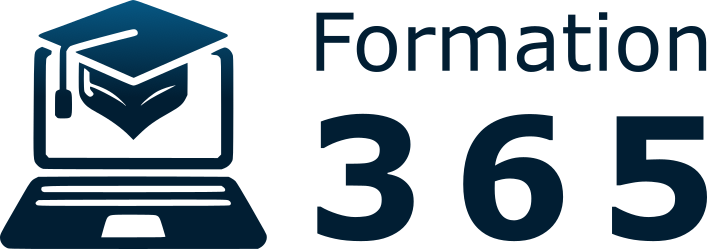
Commentaires récents